I'm a blogger and have been for almost five years now. No, I'm not famous. I'm not hawking books or commanding big fees. I'm just doing what I like--sharing resources. That's what brought me to San Antonio in the first place, a chance to offer up what I hoped would be useful ideas. During the conference I had a pleasurable time presenting a workshop for a crowd of 28 kind people from all over the country and world. As promised, I'm going to be sharing the content with my workshop attendees here on the blog.
The first topic we'll explore is stylized fonts, in particular, why we'd want to use them, where to find them, and how to install them. Plenty of educators use PowerPoint to present concepts to learners in the form of slide shows. Despite the fact that they're using technology to reach out to their pupils, many slide shows are completely bland. The fonts being used are often ho-hum in terms of what a learner's brain will register. For example, let's say an instructor wants to share some information about the circulatory system. She makes a PowerPoint presentation and her introductory slide looks like this:
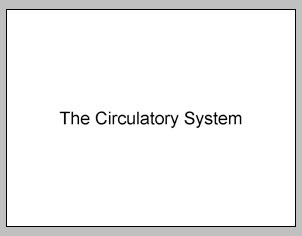
Perhaps our teacher decides to make the slide more noticeable. She makes the font bold and increases its size. The result is this:
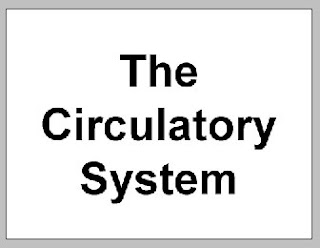
Granted, the slide does command attention but to most students, it'll be a momentary pause before something else captures their interest. Our dedicated educator decides to add a little color. Her efforts result in this:
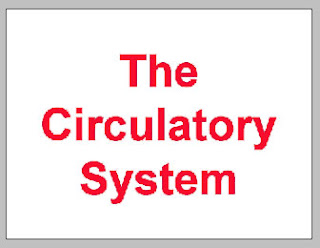
To be sure, the slide is more engaging. However, imagine what might happen if, in her desire to place more emphasis on the text by placing it in the proper context, our friend surfed over to UrbanFonts, clicked on the SCARY fonts.
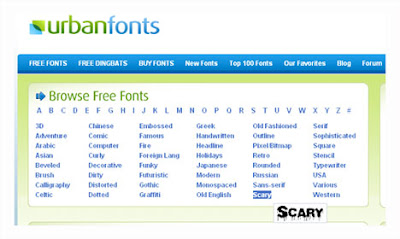 After doing a little searching, the teacher might chance upon a font called Bleeding Freaks.
After doing a little searching, the teacher might chance upon a font called Bleeding Freaks.
Yes, it's a little disquieting but the truth is that this font inspires visions of blood. Scary, you bet. Hmmm, this looks like just the thing to get a jaded, PowerPoint saturated student to stare at a screen for a few seconds longer. Our teacher clicks on the WIN link to download the Windows version of the font to her PC. If she happened to be a Mac user, she could locate a similar font and click on the MAC download link.
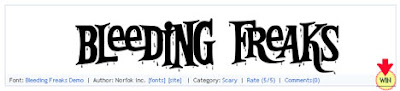
After downloading the font, the teacher notices that the file is zipped up. No problem. She knows she can right-mouse click the zipped folder icon and choose EXTRACT ALL or use a free unzipping program such as 7-Zip or IZArc to do the work. After the file has been unzipped, she can double-click on the file folder and see its contents. She'll see a True Type font waiting for her.
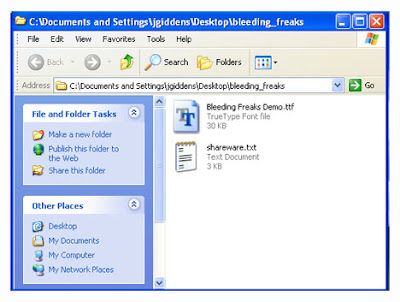 The teacher knows that she'll have to place the downloaded font in her sytem's font folder. She decides to open up the font folder and drop the new font in along with all of her other, regularly used fonts. She goes to the START MENU, and locates the CONTROL PANEL.
The teacher knows that she'll have to place the downloaded font in her sytem's font folder. She decides to open up the font folder and drop the new font in along with all of her other, regularly used fonts. She goes to the START MENU, and locates the CONTROL PANEL.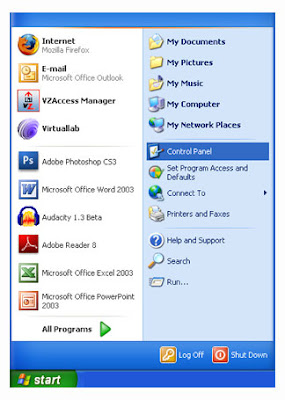 After locating and opening the CONTROL PANEL, she finds and opens the system's FONT FOLDER. It's a folder that contains all of the fonts the computer uses.
After locating and opening the CONTROL PANEL, she finds and opens the system's FONT FOLDER. It's a folder that contains all of the fonts the computer uses.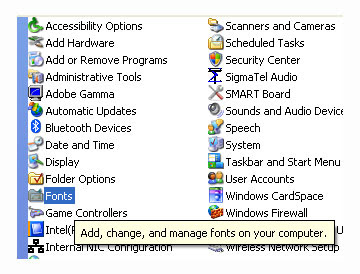 With the system font folder open, the teacher clicks one time on the downloaded font to select it, goes up to EDIT and choose COPY. She's copying the downloaded font to her PCs clipboard. In effect, the PC is memorizing the font.
With the system font folder open, the teacher clicks one time on the downloaded font to select it, goes up to EDIT and choose COPY. She's copying the downloaded font to her PCs clipboard. In effect, the PC is memorizing the font.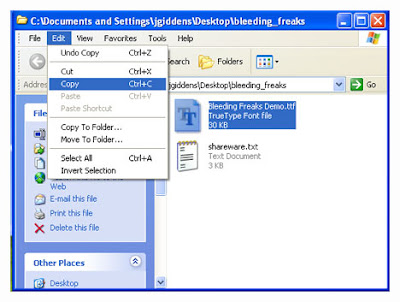 Next, she returns to the FONT FOLDER, goes to EDIT, and chooses PASTE. The font is pasted into the system font folder where it will be waiting when the teacher needs it.
Next, she returns to the FONT FOLDER, goes to EDIT, and chooses PASTE. The font is pasted into the system font folder where it will be waiting when the teacher needs it.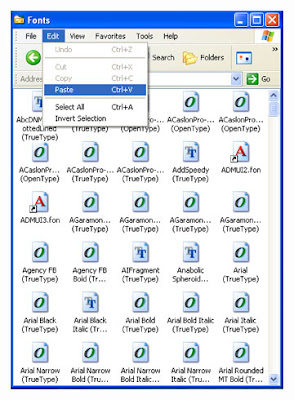 Our determined teacher goes back to PowerPoint, selects the boring text, chooses the newly installed Bleeding Freaks font, and the resulting slide looks like this:
Our determined teacher goes back to PowerPoint, selects the boring text, chooses the newly installed Bleeding Freaks font, and the resulting slide looks like this: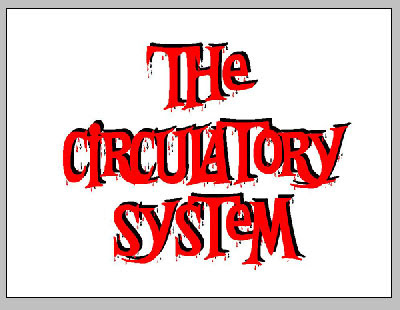
With her newly augmented font, the teacher is on the way to making her content more memorable. This is just the beginning. She could manipulate the background color of the slide and make the presentation even more enticing.
In order to engage a student, teachers can make use of a wide selection of decorative fonts available via the internet. Doing so doesn't involve a great deal of money for new hardware or software. Finding and using new fonts requires a little searching, downloading, and creativity. It's doable. Just about any educator can follow the steps listed here. The results are rewarding. Pupils appreciate the effort and will pay attention. Why not give it a try?
Related links:
- In addition to UrbanFonts drop by 1001 Free Fonts. It's an excellent source of new fonts.
- FontFace has lots of funny, famous fonts. Just click on one of the letters of the alphabet when you arrive at the site.
- Feeling really creative? Build, share, and download your own fonts with FontStruct.





No comments:
Post a Comment